If you’re a freelancer or a client using Upwork, you might have wondered if there’s an easier way to manage projects without always logging into the website. Good news—there is! The Upwork desktop app brings the platform’s full functionality to your computer, making communication, project tracking, and payments smoother.
Unlike the mobile app, which is great for quick updates, the desktop version offers a more robust experience. You can handle contracts, send messages, review work submissions, and even join video calls—all from a dedicated application. Whether you’re a freelancer juggling multiple gigs or a business hiring talent, the desktop app saves time and keeps everything organized.
Why Use the Upwork Desktop App?
Many users stick to the browser version without realizing the desktop app’s advantages. For starters, it reduces distractions—no more switching between multiple tabs. The app also runs faster since it’s optimized for performance. Notifications pop up instantly, so you never miss a message or deadline.
Another big plus? Offline access. While you’ll need an internet connection for most tasks, some features, like drafting messages or reviewing past chats, work offline. This is a lifesaver if your connection is unstable. Plus, the interface is cleaner, helping you focus on work instead of browser clutter.
Key Features of the Upwork Desktop App
The app isn’t just a mirror of the website—it’s designed to enhance productivity. Here’s what you can do:
- Real-Time Notifications – Get alerts for messages, interview invites, and contract updates without refreshing.
- Built-In Video Calls – Start or join Zoom meetings directly through the app for seamless client calls.
- File Sharing – Easily send and receive documents without switching to email or other platforms.
- Time Tracking – Freelancers can log hours with the Upwork tracker, and clients can monitor progress.
These features make the desktop app a powerful tool for serious Upwork users.
How to Download and Install the Upwork Desktop App
Getting started is simple. Follow these steps:
- Go to the Upwork downloads page.
- Choose the version for your OS (Windows or macOS).
- Run the installer and follow the prompts.
- Log in with your Upwork credentials.
That’s it! The app will sync with your account, so all your projects and messages will be there.
Upwork Desktop App vs. Browser: Which Is Better?
| Feature | Desktop App | Browser |
|---|---|---|
| Speed | Faster, optimized performance | Depends on internet and tabs |
| Notifications | Instant pop-ups | Requires tab to be open |
| Offline Access | Limited functionality available | None |
| Screen Space | Dedicated window, no distractions | Can get cluttered with tabs |
If you use Upwork daily, the app is worth it. Casual users might prefer the browser for convenience.
Tips to Get the Most Out of the App
To boost productivity:
- Customize notifications to avoid being overwhelmed.
- Use keyboard shortcuts (like Ctrl+K for search) to navigate faster.
- Pin important projects so they’re always easy to access.
Common Issues and Fixes
Some users report occasional glitches. Here’s how to troubleshoot:
- App won’t launch? Restart your computer or reinstall.
- Notifications delayed? Check your OS’s permission settings.
- Syncing problems? Log out and back in.
For persistent issues, Upwork’s support team is responsive.
Final Thoughts
The Upwork desktop app is a game-changer for active freelancers and clients. It streamlines workflows, keeps communication central, and cuts out browser hassles. If you haven’t tried it yet, download it today and see the difference!
Whether you’re managing multiple contracts or just want a cleaner way to work, the app delivers. Give it a shot—you might wonder how you ever worked without it.