If you’re a freelancer on Upwork, having a well-optimized portfolio is key to attracting clients. Your portfolio showcases your skills, experience, and past work, making it easier for potential clients to trust you. But how do you edit your portfolio on Upwork? Don’t worry—this guide will walk you through the process step by step.
Upwork allows freelancers to display their best work through their portfolio section. Whether you’re a writer, designer, developer, or any other professional, a strong portfolio can make a big difference. Editing your portfolio is simple, but you need to know where to look and what to include. Let’s dive into the details.
Step 1: Log In to Your Upwork Account
First, open Upwork’s website and log in using your credentials. Make sure you’re on the freelancer dashboard, not the client view. Once logged in, click on your profile picture at the top-right corner and select “Profile” from the dropdown menu.
Step 2: Navigate to the Portfolio Section
On your profile page, scroll down until you see the “Portfolio” section. If you haven’t added any work yet, this section will be empty. Click on the “Add Project” button if you’re starting fresh, or “Edit” if you want to update existing projects.
Step 3: Add or Edit a Project
When adding a new project, you’ll need to fill in the following details:
- Project Title – Keep it clear and relevant.
- Project Description – Explain what the project was about, your role, and any key achievements.
- Skills Used – Tag relevant skills so clients can find your work easily.
- Project URL (Optional) – If the work is published online, add the link.
- Upload Files – Add images, PDFs, or other files to showcase your work.
If you’re editing an existing project, you can update any of these fields. Make sure everything is accurate and up-to-date.
Step 4: Organize Your Portfolio for Maximum Impact
Your portfolio should highlight your best work. Arrange projects in a way that shows your versatility and expertise. If you have multiple skills, group similar projects together. For example, if you’re a graphic designer, you might separate logo designs from website layouts.
Step 5: Save and Preview Changes
After making changes, always click “Save” before exiting. Then, preview your profile to see how it looks to clients. Make sure images load properly and descriptions are error-free.
Step 6: Regularly Update Your Portfolio
A stale portfolio won’t impress clients. Add new projects as you complete them and remove outdated work. Keeping your portfolio fresh increases your chances of getting hired.
Common Mistakes to Avoid
- Poor Quality Images – Blurry or low-resolution images don’t showcase your work well.
- Vague Descriptions – Be specific about your contributions and results.
- Too Many or Too Few Projects – Aim for 5-10 high-quality pieces.
Why a Strong Portfolio Matters
A well-crafted portfolio builds trust with clients. It proves you have real experience and can deliver quality work. Many clients skip freelancers with weak or empty portfolios, so investing time here pays off.
Final Thoughts
Editing your Upwork portfolio is simple but crucial. Follow these steps to keep your profile professional and appealing. A strong portfolio can be the difference between getting hired or overlooked.
Now that you know how to edit your portfolio on Upwork, take some time to refine yours today. Happy freelancing!